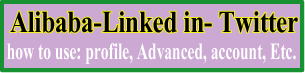Tuesday, January 13, 2015
31 Ideas to coming visitor on Your Website
Every website main asset is visitor. Because visitor is show the website. So today we talk to how get drive visitor on your website. Let’s start & see.
1. Starts a forum on your website – An active forum can quickly begin ranking for long-tail keywords. They’re also great for decreasing your site’s bounce rate, increasing time-on-site, as well as building a community.
2. Share your blog posts regularly on Facebook - Post a short excerpt from your posts to entice them to click through.
3. Start a Facebook group that drives traffic to your site – Start a niche-specific group where members can ask questions and get support (and don’t forget to point them back to your site’s content where relevant).
4. Get on YouTube – YouTube drives the most engaged traffic out of all social media sites, with an average of 2.99 pages per visit.
5. Promote your blog posts to your email list – This doesn’t have to be the main focus of all your emails, but including a link or two back to your blog posts can considerably increase traffic, leads, and sales.
6. Work on your headlines – Your headlines are what will get people in the door, particularly when you share your blog posts via social media; make sure they pique interest and clearly articulate the benefit to your readers. For help with that, see “The Online Marketer’s Guide to Writing High-Converting Headlines.”
7. Join a blogging community like bditschool – This is a great way to network with other bloggers, and to cross-promote each other’s content.
8. Include links to other relevant posts on your blog – When you write a post, always be sure to mention other posts your readers may find helpful; this is great for SEO as well as for increasing time-on-site, conversion rates, and referral traffic.
9. Guest post on relevant blogs – There’s not much point guest blogging on a site in an unrelated niche; make sure you only contribute to highly-relevant, high-quality sites in your niche. See
10. Optimize your existing posts – Comb through your old posts to make sure they have unique and relevant title tags, URLS and meta descriptions.
11. Demote irrelevant Google sitelinks – While Google sitelinks are automatically generated, you can demote URLS you don’t want to show; this may increase the chances that the URLS you do want listed show up. You can do this from within Google Webmaster Tools.
12. Arrange an advertising swap – Trade banner ads with a complimentary site in your niche.
13. Submit your posts to Reddit – Yes, this also still works.
14. Mention influencers in your tweets – When you cite, quote or mention someone in a blog post, be sure to @ mention them in your tweet when you promote your post.
15. Focus your energy on strategies that are working – You don’t have to do what everyone else is doing. Study your analytics to see your main traffic drivers, and focus on your energy on these areas.
16. Build connections with others in your niche – I know this sounds cliché, but building personal relationships with other bloggers in your niche will often result in organic inbound links and referral traffic to your site.
17. Make sure you have every relevant keyword you can think of on your site – I’m not talking old-school keyword spamming here. I’m talking about focusing on topical content; and making sure you at least have the chance of being found for all your relevant keywords, no matter how obscure they may be.
18. Create a top 10 website post – Select the top 10 blogs in your niche, and write a post about them. You may also want to create a simple badge or banner those sites can embed to show off their award.
19. Make the most of Facebook links – Be sure to include links back to your site in your About page, in your photo descriptions, in the comments of your posts (where relevant), and in your milestones.
20. Add text to your blog post images – Try including your post title and URL in your blog post images for optimal effect when pinned or shared.
21. Become a member of industry Facebook and LinkedIn groups – Offer valuable advice and info to build relationships and drive traffic to your site.
Click here for see next part. 31 Ideas to coming visitor on Your Website
22. Connect with bloggers who are already sending you traffic – If someone has already linked to your site, they obviously like what you have to say. Contact them to see if there are other ways they could help promote your content (and vice versa).
23. Ask a well-known blogger to guest post on your site – They’ll likely share the post with their audience, driving traffic to your site.
24. Respond to blog comments – Respond thoughtfully to all comments on your blog. This is great for building relationships, as well as for driving commenters back to your site.
25. Add your blog to Alltop – As an aggregate for all kinds of web content, submitting your blog increases your chances of getting found by people looking for content in your niche.
26. Answer Questions – Visit sites like Yahoo Answers or Quora and answer questions relevant to your niche.
27. Write a Response Post – Respond to a controversial post in your niche and then let the original poster know about it. Chances are good they won’t be able to resist responding to it on their blog.
28. Contact influential bloggers – When you write a groundbreaking or newsworthy post, notify influencers in your field. You may be surprised at how many link back to your post.
29. Make proper use of categories – If you haven’t already organized your content into relevant categories, now’s the time. Categories are great not only for SEO, but for helping your readers find relevant content.
30. Write landmark posts - Create at least a few long-form, authoritative posts that will organically garner links and attention over the long haul.
31. Comment on industry blogs - Become a regular commenter on a popular blog in your niche to help drive referral traffic and to establish relationships with other bloggers.
Your can Like us on Facebook or twitter or link